22.12.2024, 05:12:04

|
|||
|
|||
Android-Foren | Software für Android | G1 als Modem (ohne Root) |
| Forum | Suche | Login | Registrieren | Impressum |
| Seiten: [1] Nach unten |
|

|
Autor |
Thema: G1 als Modem (ohne Root)(Gelesen 53005 mal) |
| Ähnliche Themen | ||||||
| Betreff | Aufrufe | Letzter Beitrag | ||||

|

|
Kein [Forum] ohne [Thread]
« 1 2 » Off Topic |
117542 |
von LeiraBella |
||

|

|
Fragen zu Kauf HTC Magic ohne Vertrag/SIM-Lock
Vodafone G2 HTC Magic |
30258 |
von Hands |
||

|

|
PDF Datei ohne Netzwerkverbindung öffnen
Vodafone G2 HTC Magic |
11590 |
von IITHEEYEII |
||

|

|
Problem: Telefon und Home Taste ohne Funktion Telefon immer besetzt
T-Mobile G1 |
41532 |
von ichduer |
||

|

|
handy als modem
Vodafone G2 HTC Magic |
59687 |
von DaDennis |
||
© 2008 - 2024 go-android.de - Android Forum G1 als Modem (ohne Root) Forum Software für Android